Advertisement
Draw Easy: Trace to Sketch
What is Tracing?
- Tracing is used to transfer an image into line work from a photo or artwork. You place your tracing paper over it and draw the lines that you see. So, Trace it & Sketch it.
- Using this app you can learn drawing or tracing.
- So how does it works?
- Select an image from the gallery or capture an image with a camera then just apply the filter. After that, you will see that image on the camera screen with transparency & you have to put drawing paper or book anything on which you want to trace and draw. Your image will not appear on paper but a transparent image with camera so that you can trace it on paper.
- Draw on paper by looking at the phone with a transparent image.
- Select any image and convert it to a tracing image.
- Users can create videos of their own drawings and sketches while they draw.
- Users can also edit their captured videos of drawings with the time-lapse feature and add music to them.
- Advance Filters
1. Edge level : With Edge Level filter, you can control the sharpness and definition of edges in your drawings, giving them a different and professional look. Adjusting the Edge Level can help you achieve different artistic styles and emphasise specific details.
2. Contrast :The Contrast filter lets you enhance the tonal range in your drawings, making the colors appear more vibrant and the shadows and highlights more pronounced. It adds depth and richness to your artwork.
3. Noise: To tackle any unwanted noise in your drawings or images, we have included a Noise filter. This feature helps reduce graininess or pixelation, resulting in cleaner and smoother lines and surfaces.
4. Sharpness : The Sharpness filter enables you to enhance the overall clarity and crispness of your drawings. By adjusting the sharpness level, you can achieve a more defined and polished look, making your artwork stand out.
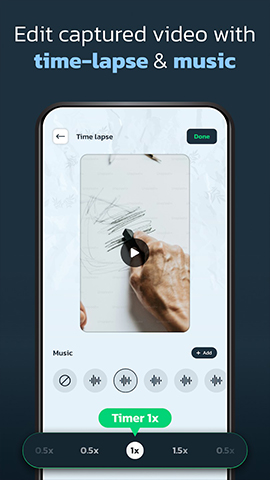
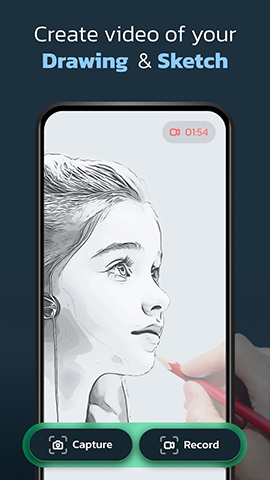
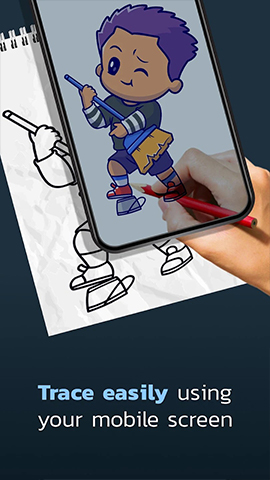
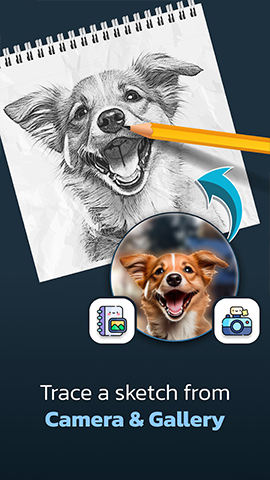

Advertisement
Advertisement
Presenting softtap.net, a specialized platform committed to offering users exceptional APP software download services. Our vision is to establish a secure, user-friendly, and abundant software resource hub, empowering you to access the applications you require with simplicity.
At softtap.net, ensuring the authenticity and safety of your downloaded apps is paramount. We seamlessly guide you to Google Play and the Apple App Store to fulfill your download needs. These two globally recognized app stores, renowned for their unparalleled reliability, offer millions of apps and games while ensuring users' security and privacy.
Recognizing that security and official sources are top-of-mind for users when downloading apps, softtap.net ensures that each application featured on our platform undergoes rigorous vetting. This approach facilitates direct downloads from official app stores, providing a vast array of apps while significantly minimizing the risks associated with downloading from unofficial sources.
Thank you for selecting softtap.net as your go-to software download destination. Whether you use Android or iOS devices, we are dedicated to delivering the finest application download experience tailored to your unique needs.
Email: [email protected]
What is Tracing?
- Tracing is used to transfer an image into line work from a photo or artwork. You place your tracing paper over it and draw the lines that you see. So, Trace it & Sketch it.
- Using this app you can learn drawing or tracing.
- So how does it works?
- Select an image from the gallery or capture an image with a camera then just apply the filter. After that, you will see that image on the camera screen with transparency & you have to put drawing paper or book anything on which you want to trace and draw. Your image will not appear on paper but a transparent image with camera so that you can trace it on paper.
- Draw on paper by looking at the phone with a transparent image.
- Select any image and convert it to a tracing image.
- Users can create videos of their own drawings and sketches while they draw.
- Users can also edit their captured videos of drawings with the time-lapse feature and add music to them.
- Advance Filters
1. Edge level : With Edge Level filter, you can control the sharpness and definition of edges in your drawings, giving them a different and professional look. Adjusting the Edge Level can help you achieve different artistic styles and emphasise specific details.
2. Contrast :The Contrast filter lets you enhance the tonal range in your drawings, making the colors appear more vibrant and the shadows and highlights more pronounced. It adds depth and richness to your artwork.
3. Noise: To tackle any unwanted noise in your drawings or images, we have included a Noise filter. This feature helps reduce graininess or pixelation, resulting in cleaner and smoother lines and surfaces.
4. Sharpness : The Sharpness filter enables you to enhance the overall clarity and crispness of your drawings. By adjusting the sharpness level, you can achieve a more defined and polished look, making your artwork stand out.
